|








|
|
This tab shows the front of the organ and if you click on the picture you will see the church.
|
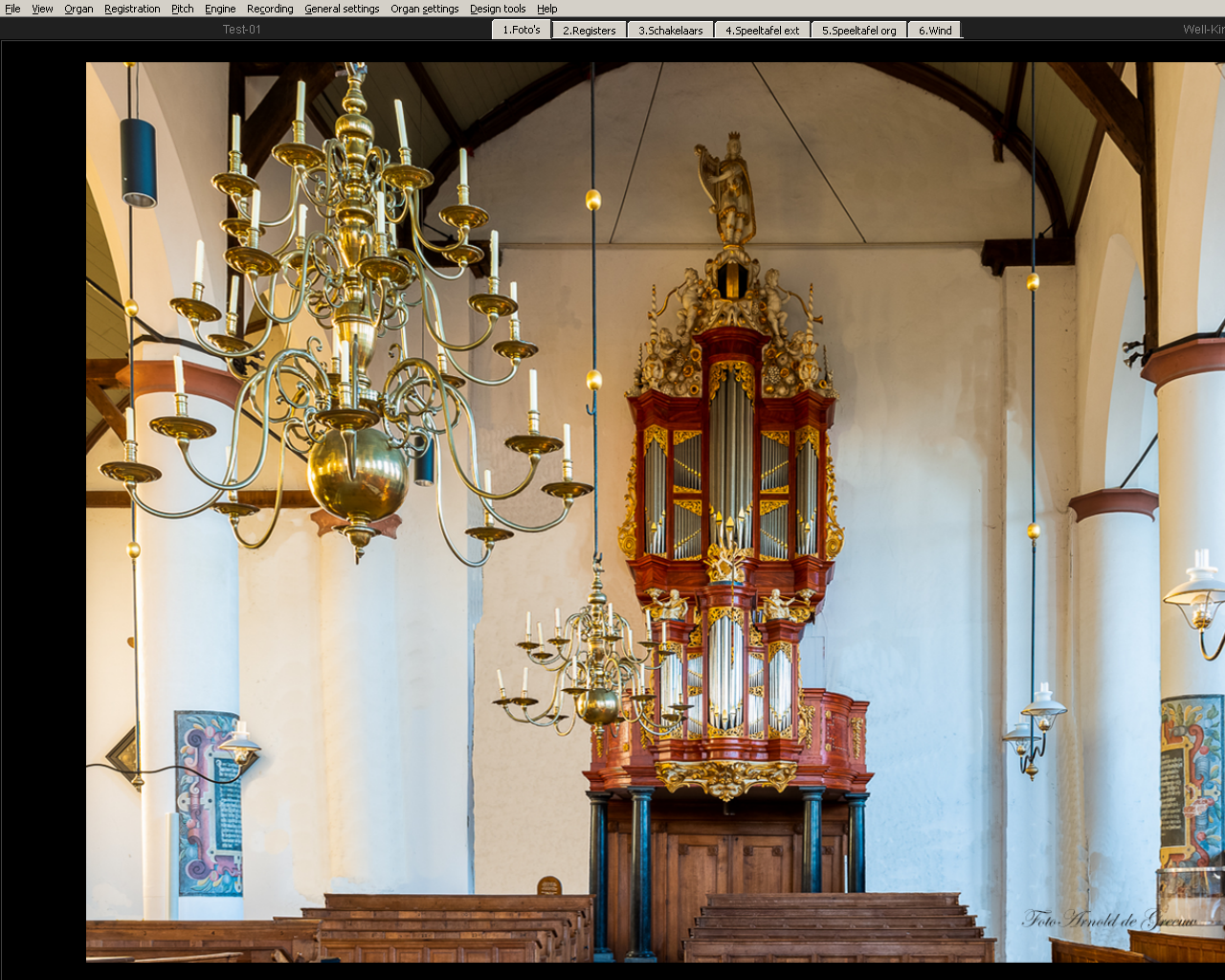
Organfront
Foto Arnold de Greeuw
|

Church
Picture Arnold de Greeuw
|
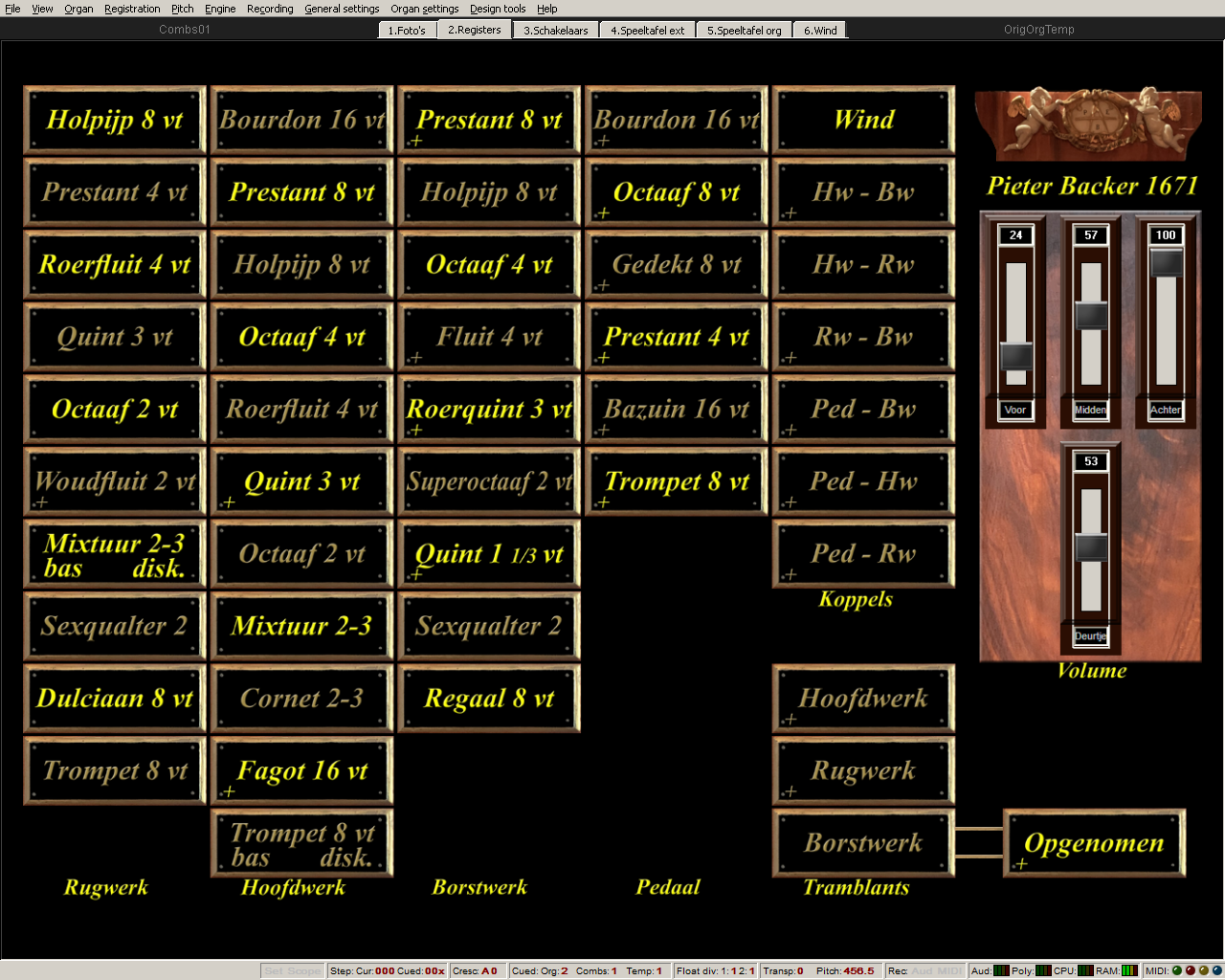
Stop panel extended version
|
On this tab a simple representation of the stops suitable for users of the extended version of this organ.
For all stops and playing aids made for Hauptwerk see medemblik
The button "Wind" turns on the wind motor.
The button "Hoofdwerk" : The Hoofdwerk has no tremulant on the real organ, but for the enthusiast we have added one that can be switched on with this button.
The button "Rugwerk" : The Rugwerk has no tremulant on the real organ, but for the enthusiast we have added one that can be switched on with this button.
The button "Borstwerk" : The Borstwerk has a recorded tremulant that you can activate with this button. This tremulant is quite "Rough" and users who wish a milder tremulant can use the button "Recorded / Modulated".
Choose "Recorded / Modulated" between these 2 types.
Note: You can adjust the modulated tremulants to your taste via the voicing.
With the 3 sliders at the top right, the volume of the different channels can be set, which allows you to broadly determine your listening position.
The 4th slide operates the doors of the Borstwerk and can be used as a kind of swell step. If desired, all sliders can be linked to an expression pedal.
|
|
3. Schakelaars: (Switches)
|

Switches
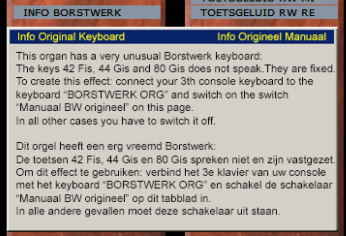
Info screen
|
Most elements of this tab do not actually need to be visible, but for interested parties it still gives a
a bit of an impression of what needs to be done to get a sample set of this size to work.
Keep in mind that behind each (manual) button there are 54 long, 54 long release, 54 medium release and 54 short release samples and about the same amount for the recorded tremulant.
The same applies to the pedal, but always 30 pieces.
It is also useful to know that if you right-click on a switch you can immediately access the correct voicing screen.
In the column "Speelhulpen" (Playing aids) you will find a number of buttons:
1st: With the button "Toetsgeluiden" (Key noise) you can choose whether or not to hear the key noise.
2nd: With the button "Trekkergeluid" (Tracker noise) you can choose whether or not to hear the sounds of the tracker sounds.
3rd: With the button "Ventiel" (Valve) you can hear the emptying of the bellows. It's just the sound, the bellows don't really empty.
4th: With the button "Dulciaan + Trumpet" you can choose whether the Dulciaan 8' bass and Trumpet 8' disc. on the Rugwerk operate separately or not.
5th: With the button "Mixtuur Rw bass + disc." you can choose they operate separately or not.
6th: With the button "Trumpet Hw bass + disc." you can choose they operate separately or not.
7th: With the button "Manual BW original" you can choose whether you want to use some keys that the builder has "locked" and for which there are no pipes on the drawer or not.
Explanation: On the real organ the pipes MIDI-Fis-42, MIDI-Gis-44 and MIDI-Gis-80 are missing from the Borstwerk. If you connect your keyboard to the Keyboard "BORSTWERK ORG".
If you do this, you can use the "Manual BW Original" button to choose whether or not to use these keys. If you do not use them, on the screen "5. Speeltafel org."
three yellow triangles occurs next above the relevant keys to indicate that they are "muted". In reality these keys cannot be pressed, but you will understand that this is not possible in Hauptwerk.
Clicking the button "INFO BORSTWERK" opens the Info screen.
|
|
4. Virtuele Speeltafel ext: (extended console)
|
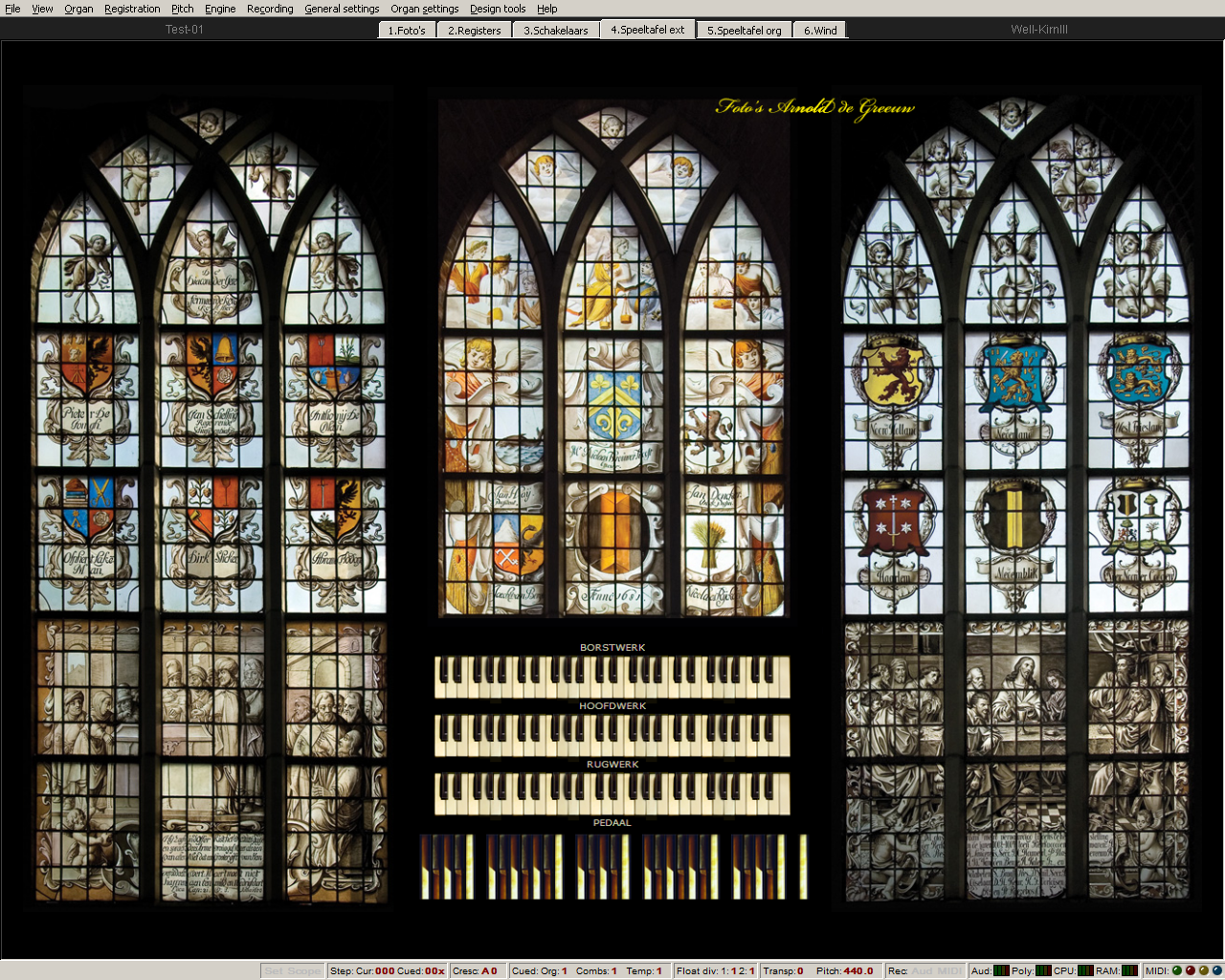
The virtual console (1)
Pictures windows Arnold de Greeuw
The windows on the left picture, from left to right:
Window 1: This Window was donated by the diaconate in 1670.
Below the inscription is the history of
in grisaille portrayed "the poor widow's medal".
Window 2: (partially pictured) This Window carries
in the middle the city coat of arms with the year 1681, flanked by the coats of arms
of the donors. Entirely below a representation of Solomon's
jurisprudence.
Window 3: This Window above the entrance portal was made in 1902,
on the occasion of the restoration.
|
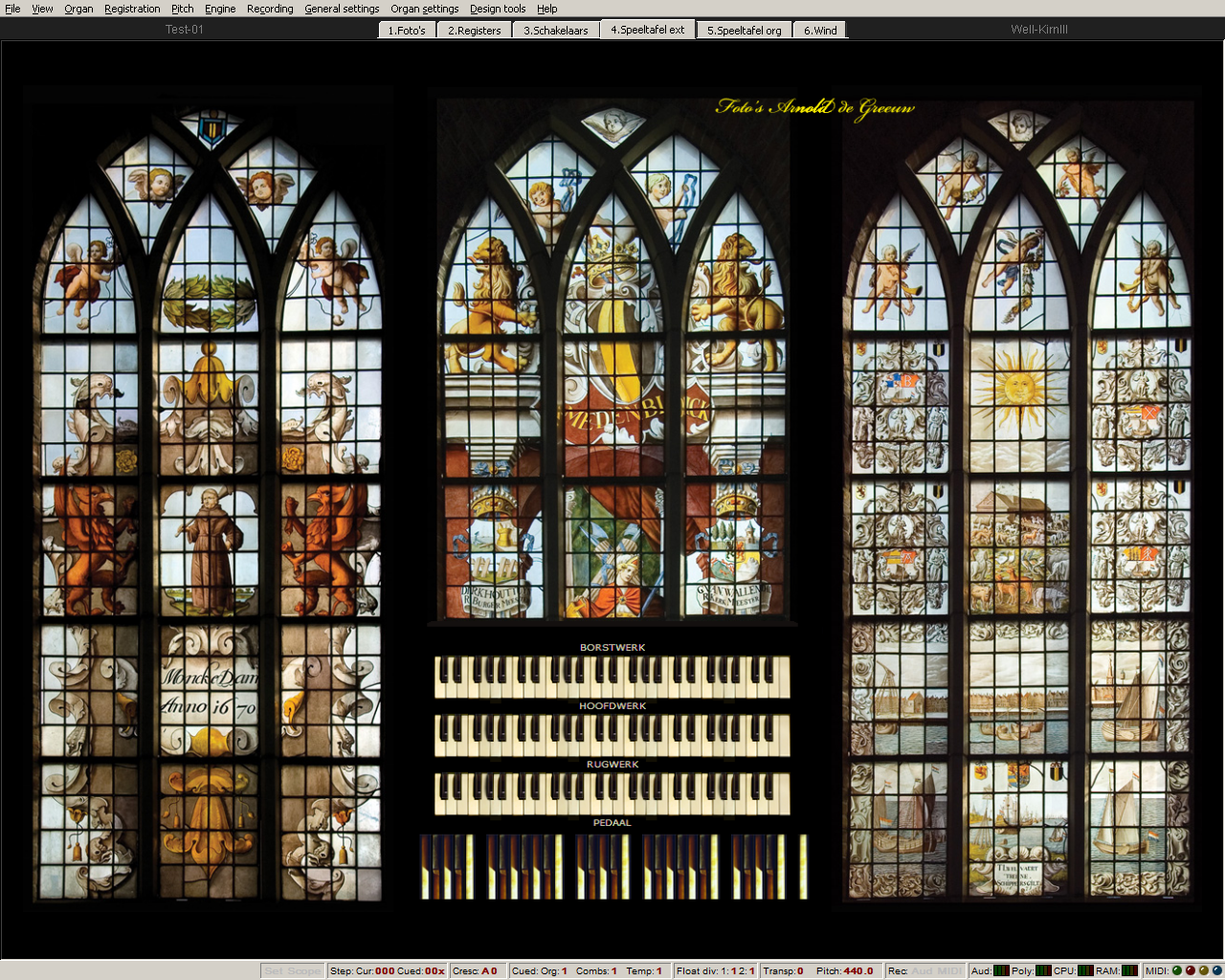
The virtual console (2)
Pictures windows Arnold de Greeuw
The windows on the right picture, from left to right:
Window 4: The easternmost Window was donated by the city
Monnikendam in 1670. Above the coat of arms and the name of
Monnikendam is also the coat of arms of the city of Medemblik.
Window 5: (partially shown) This Window next to it is probably
donated by mayors and church wardens from 1709.
Under the throne of the city maiden, the glass is marked:
S. v.d. Meulen fecit Ao 1709.
Window 6: This Window was donated in 1671,
by the Rhine Skippers Guild. At the top, the history is
of Noah's ark, at the bottom a view of Medemblik.
|
Clicking on the top half of the image will switch to the other three stained glass windows of the church.
This screen is only used to connect the various extended manuals to your console. Right-click on the manual to be connected and follow the instructions from Hauptwerk.
Good to know:
On the real organ the compass of the Borstwerk is from MIDI-41-F to MIDI-81-A, where 42, 44 and 80 are missing.
On the real organ the compass of the Hoofdwerk is from MIDI-36-C to MIDI-84-C.
On the real organ the compass of the Rugwerk is from MIDI-36-C to MIDI-84-C.
On the real organ, the compas of the Pedal is from MIDI-36-C to MIDI-59-B.
|
|
5. Speeltafel origineel: (console original)
|
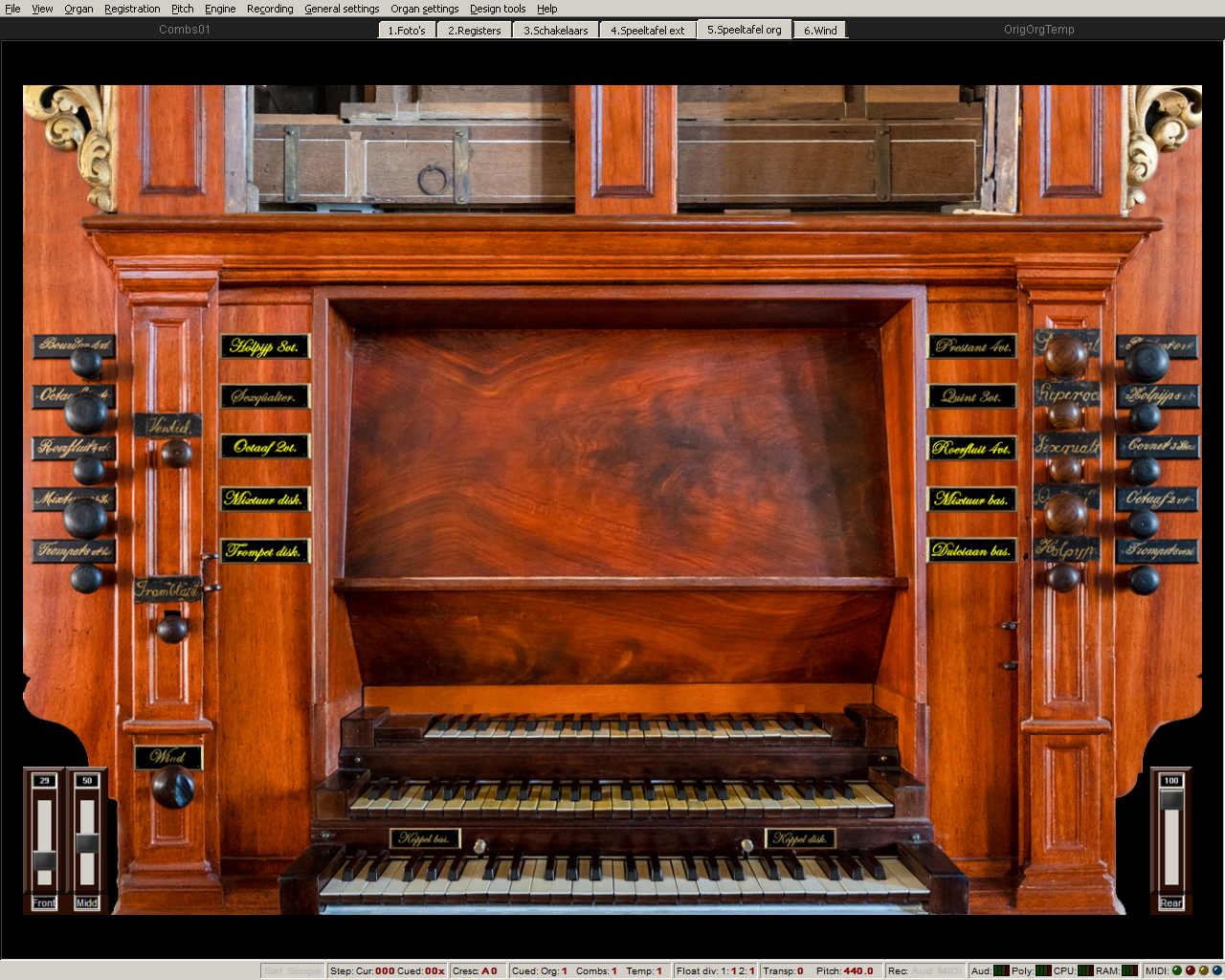
The original console
|
On this tab you will find a representation of the original console wich is as accurate as possible.
In order for this console to work properly, you must connect the various manuals and the pedal in Hauptwerk with the "keyboards" with the suffix "ORG". So you connect the upper manual, the Borstwerk, to
"Borstwerk ORG" etc. Take into account the start and end key and the length of the keyboards and the pedal:
If you find it difficult to connect the keyboards and the pedal via this photo, there is another way to achieve this via the Hauptwerk menu Organ Settings/Keyboards ... Left of the screen you points
to the manual to be linked and then press the "Auto-detect settings" button on the right and follow the instructions.
On the real organ the compass of the Borstwerk is from MIDI-41-F to MIDI-81-A, where 42, 44 and 80 are missing.
On the real organ the compass of the Hoofdwerk is from MIDI-36-C to MIDI-84-C.
On the real organ the compass of the Rugwerk is from MIDI-36-C to MIDI-84-C.
On the real organ, the compas of the Pedal is from MIDI-36-C to MIDI-59-B. (fixed to the Hoofdwerk)
The doors of the Borstwerk can be adjusted using the mouse wheel. By right clicking on the doors they can also be connected to an expression pedal.
We have made the register buttons of the rugwerk visible on the console without buttons because they would disturb the image too much. The pictures themselves are now, in other words, the register buttons.
We have replaced the valve at the bottom left with the button "Wind" which is the motor switch.
The 2 brass buttons under the main work are actually for the manual torque, however this has been replaced by a button at the bottom right "Koppel" (Coupler Hoofdwerk to Rugwerk).
The original pedal is fixed to the Hoofdwerk and has no free voices.
Again you will find the 3 sliders for the volume of the 3 channels, Front, Middle and Rear.
|
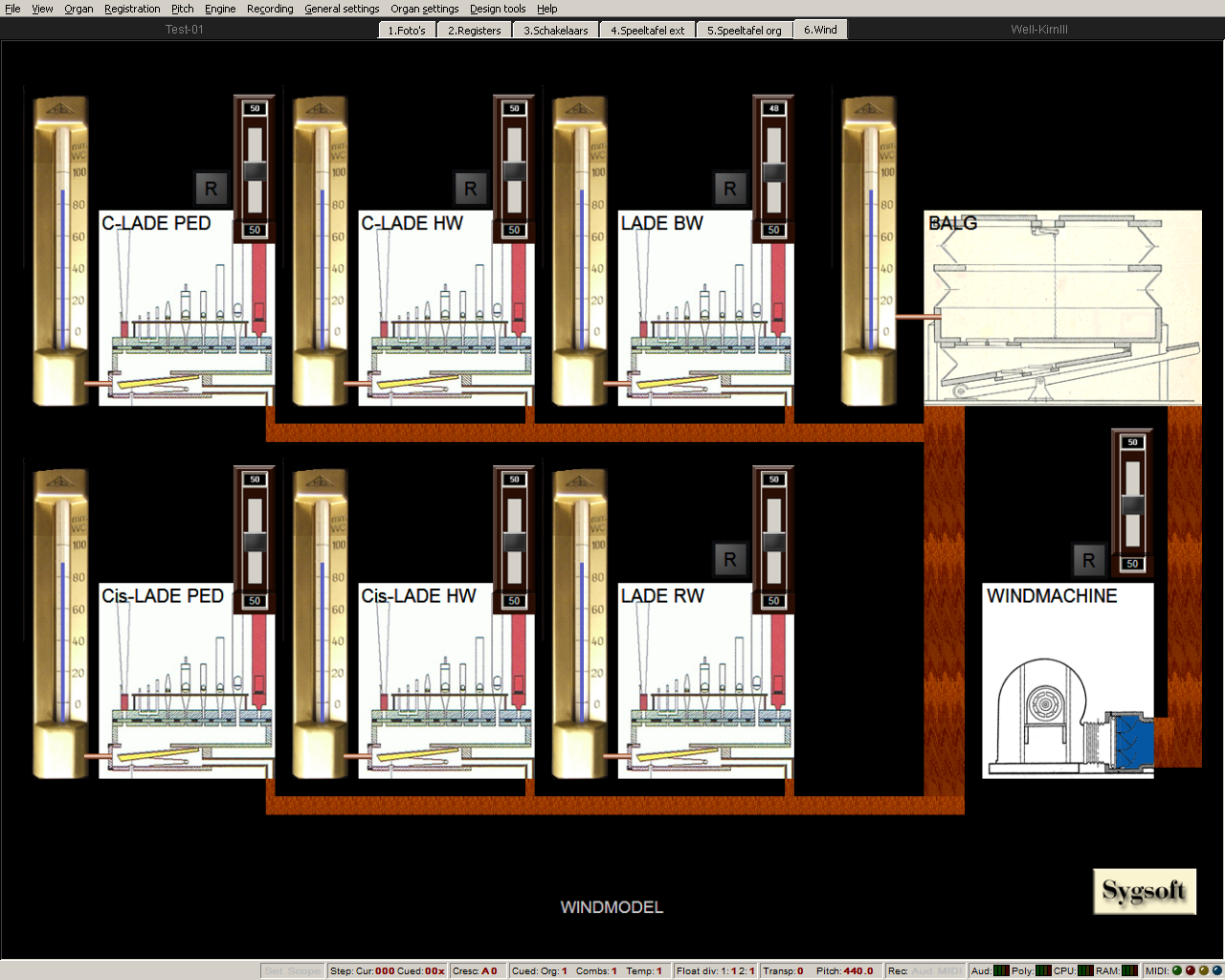
The windmodel
|
On these tabs a schematic representation of the wind supply of this organ.
With the various sliders you can control the supply of wind for the bellows and the various wind chests.
With the "R" or reset buttons you can return to the settings that we think are the most suitable (default values).
With the button "Sygsoft" at the bottom right you can reset all 7 sliders in one time.
Important:
If you decide not to load part of this sample set (e.g. your computer RAM memory is too small and you choose e.g. to
omitting all "Rear" samples) then the wind consumption decreases by 33% and then the organ becomes much less wind sensitive than
it actually is.
In that case, go to Organ settings/Organ preferences/Wind supply model and choose a value of approx. 150.
In case you only need to load one channel e.g. "Middle", (the wind consumption decreases by 66%) then you need this value to about 300% to get the same result.
Obviously, you can choose any value if you don't like the organ's behavior.
With the check mark on this same Wind supply model tab you can turn off the wind supply completely.
|
|
|
Hauptwerk.nl is an initiative from Sygsoft Holland. KvK 93602855. Last updated
2024-04-20
|
|
|
